How to archive and export AVEVA OI or DA Server configuration information
SUMMARY
It is possible to archive your Operations Integration (OI) or Data Access (DA) Server configuration so you can use multiple configurations for each server. Using the resulting files, it is also possible to export the current OI/DA Server configuration to another installation. OI/DA Server Archives are intended for use on the same type and version of the server on remote machines. Unexpected behavior can occur if you use an archive set from a newer OI Server to configure an older version of the OI Server or DAServer.
APPLIES TO
- AVEVA Operation Integration Servers and Data Access Servers
PROCEDURE
- Open the System Platform Management Console(SMC) to expose the Operations Integration Supervisory Server Manager Snap-in and expand until the target OI Server Configuration level is exposed (Operations Integration Supervisory Server Manager ->Default Group->Local-> Operations Integration Supervisory Servers->OI.{OI Server}.#->Configuration).
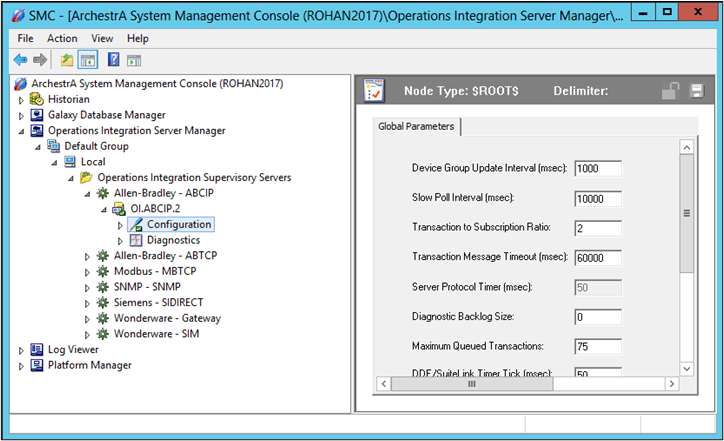
- To proceed, expand the OI-Server you wish to archive and then left-click the Configurationlevel. Next, right-click the configuration level and select Archive Configuration Set.
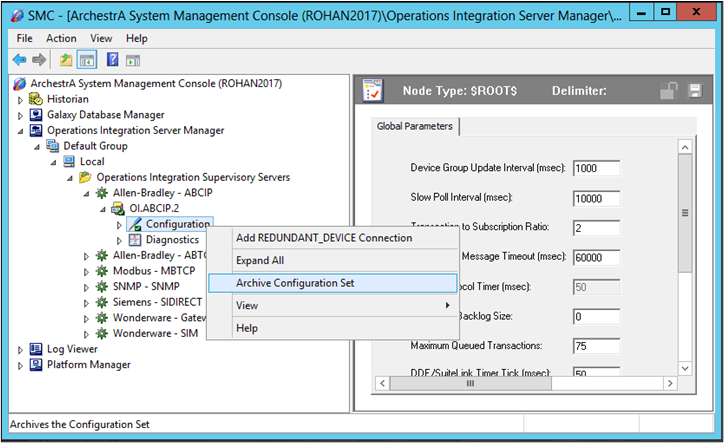
Note: You can only change Archive Sets when the OI Server is not active. It is possible, however, to archive a OI Server while it is running.
- Give the archive file a name of your choosing. Then click Archive which will save the file as an .AACFG extension.
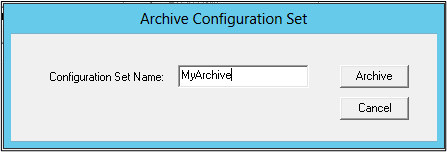
- To select this Configuration Set, right click the Configuration level again and select Use Another Configuration Set.
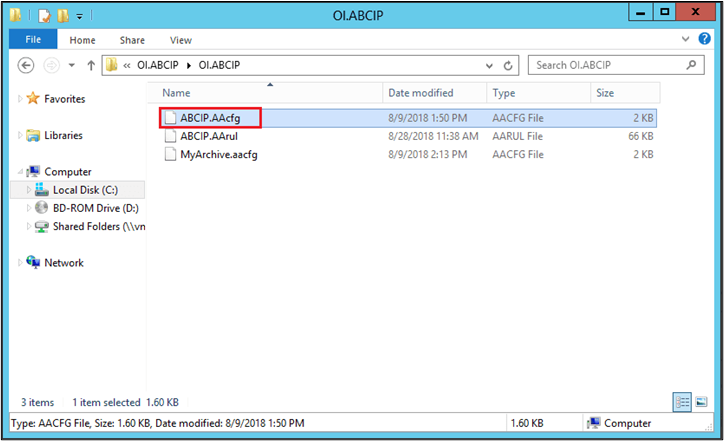
You can only change the active Configuration Set when the OI-Server is inactive. To deactivate an OI-Server, left click on the OI.{OI Server}.#-> icon, then right-click and choose Deactivate Server.
- To access the resulting configuration set file, you can find it under:
OI-Server: C:\ProgramData\Wonderware\OI-Server\$Operations Integration Supervisory Servers$\OI.<Server>\OI.<Server>
DA-Server: C:\ProgramData\Wonderware\DAServer\DAS<Server>
If you want to use this configuration set on another computer, you can copy and paste the .AACFG file to this location on another computer and then use the Use Another Configuration Set option to access it.
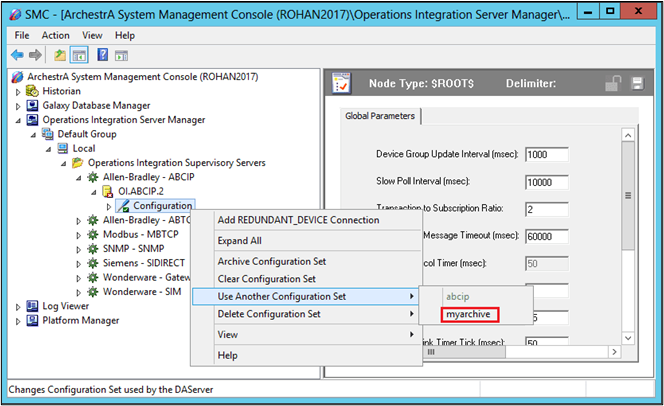
Procedure for DA Server Archive
- Open the ArchestrA System Platform Management Console (SMC) to expose the DAServer Manager Snap-in and expand until the target DAServer Configuration level is exposed (DAServer Manager->Default Group->Local->ArchestrA.{DAServer}.X->Configuration). If you have any OI Servers installed on the same machine as the DA Servers, then the path for the DA Servers will be (Operations Integration Supervisory Server Manager ->Default Group->Local-> ArchestrA.{DAServer}.#->Configuration).
You can then follow the rest of the steps as normal, choosing the DA-Server location specified in Step 5.
All Industrial Software Solutions Tech Notes are provided "as is" without warranty of any kind.