How to detect version of Microsoft .Net Framework installed
Tech Note: ISS-TN041
Published Date: October 16, 2007
Primary Product: Application Server
Revision Date: October 31, 2022
SUMMARY
It may be necessary to view the version of Microsoft .NET Framework currently being used by your system.
APPLIES TO
- Microsoft .NET Framework
PROCEDURE
- First access the registry editor by searching “regedit”
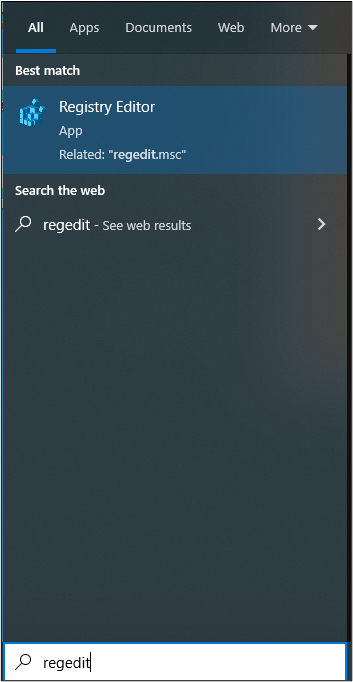
- Within the registry editor locate and expand the “NDP” key at (HKEY_LOCAL_MACHINE\Software\Microsoft\NET Framework Setup\NDP). The “version” child key of “NDP” will display the version of .NET Framework currently in use. The specific subkey is determined by the version (For this tech note we use v4 which shows the version in either in Client or Full).
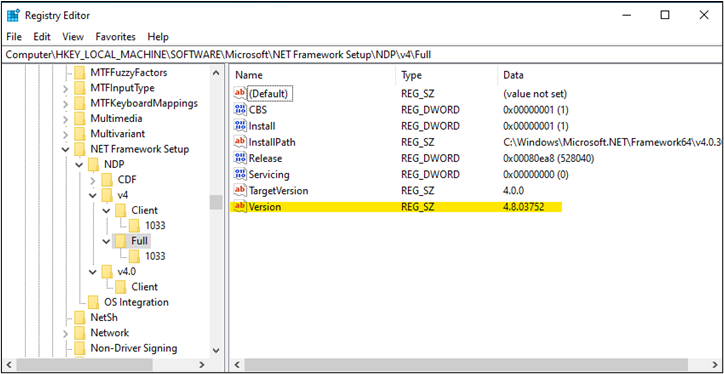
For more information on Microsoft .NET Framework versions and dependencies, you can visit: https://learn.microsoft.com/en-us/dotnet/framework/migration-guide/versions-and-dependencies
All Industrial Software Solutions Tech Notes are provided "as is" without warranty of any kind.