Slow Performance in IDE when Opening or Checking In Objects
Tech Note: ISS-TN135
Published Date: January 31, 2024
Primary Product: Application Server
Revision Date:
SUMMARY
It is possible that you may experience slow performance in the System Platform IDE when opening or checking in objects. There could be various reasons why the performance within the IDE could be slow, including compatibility issues with newer version of Microsoft SQL Server.
This tech note provides steps to address the issue from the database setting perspective.
APPLIES TO
- Application Server 2020 R2 and newer
- Windows Server 2019 build 1809 / 2022 build 21H2
- SQL Server 2019 Express / Standard Editions
PROCEDURE
- Open SQL Server Management Studio.
- Select the Galaxy database. Right-click the database and select Properties.
- In the Properties window, select Options. In the Compatibility level, select the version of SQL Server that is used on the GR Node.
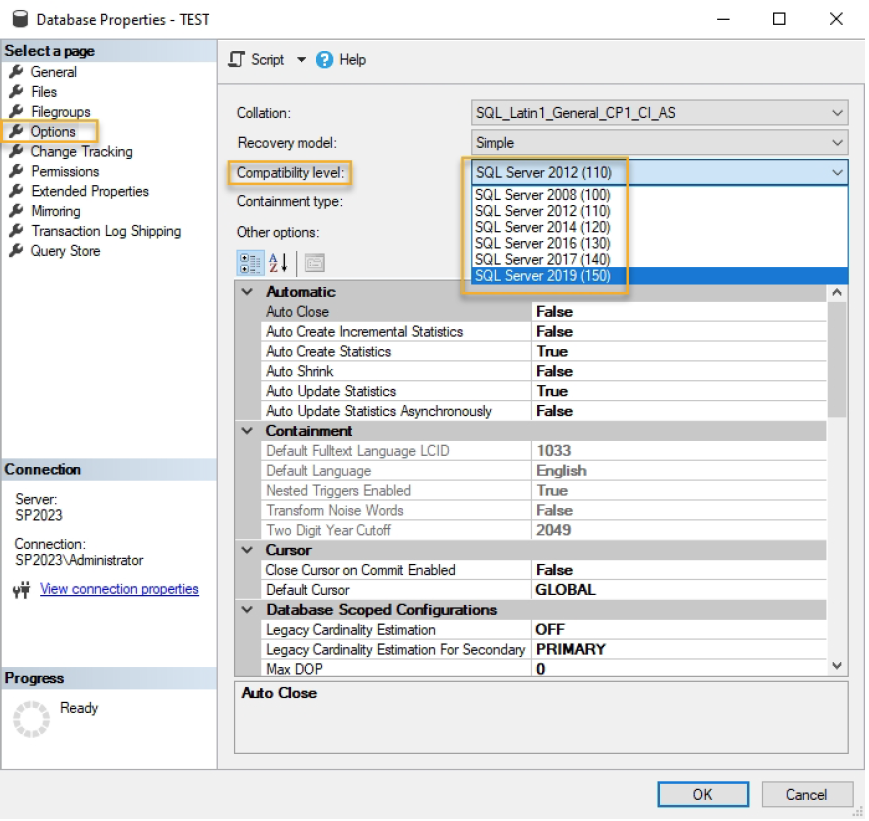
- Restart the GR node.
- If necessary, restart SQL Server Management Studio. Expand Galaxy database > Tables > dbo.gobject. Right-click the Indexes folder and select Rebuild All.
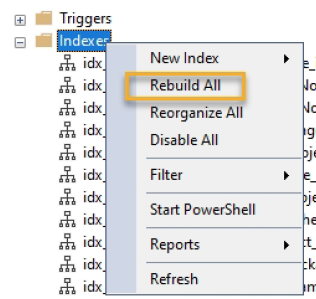
- Repeat step 5 for the following tables:
- dbo.primitive_instance
- dbo.visual_element
- dbo.visual_element_reference
- dbo.visual_element_version
All Industrial Software Solutions Tech Notes are provided "as is" without warranty of any kind.