Resolving Multiple APPCRASH Events in Windows Event Viewer Logs from System Platform
SUMMARY
This Tech Note details the procedure to identify and clear APPCRASH events that appear in the Windows Event Viewer for System Platform components. This can impact any component of System Platform and look like the following:
- Windows Error Reporting: Event Name: APPCRASH P1: GDIWebServer.exe
- Windows Error Reporting: Event Name: APPCRASH P1: AELicServer.EXE
- Windows Error Reporting: Event Name: APPCRASH P1: aahIDAS.EXE
- Windows Error Reporting: Event Name: APPCRASH P1: aahStorage.exe
This issue is caused when AVEVA services that are running rely on other AVEVA services that have been stopped. For example, when performing a software install, such as a Service Pack or Patch upgrade, “Stop Services” is selected to allow the installation to continue. If some AVEVA services stay on “Running” with other AVEVA services on “Stopped”, the running services may generate the APPCRASH errors.
These APPCRASH events repeat in the same pattern along with other Windows related APPCRASH events. It is also worth noting that at times excessively large logs error reports can continue to report into Event Viewer because the log files failed to “report”, usually in instances where the machine is not connected to the internet. However, the projects/applications can still be developed and ran at runtime, data values continue to come in, alarms can be acknowledged, etc. The system continues to run as expected. Additionally, LogViewer in OCMC/SMC does not report any errors associated with the APPCRASH events.
APPLIES TO
- Application Server
- InTouch HMI
- Historian Server
- Historian Clients
- License Server/Manager
PROCEDURE
To correct the issue, perform a Disk Cleanup and clear the Windows Error Reporting Queue.
- Open Windows Explorer. Right-click on the C: drive and select Properties.
- Under the General tab, select Disk Cleanup.
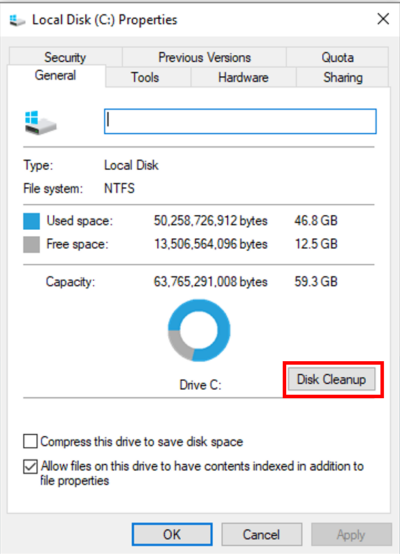
- Check Windows error repots and feedback diagnostics, the click OK.
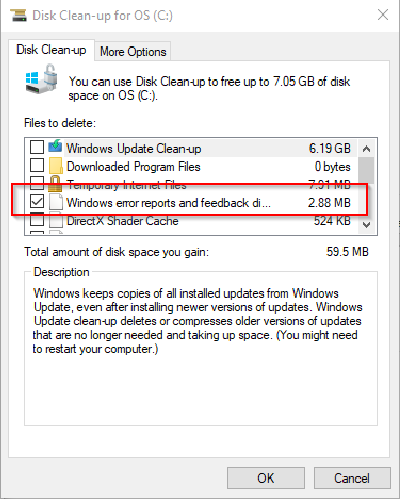
- APPCRASH events should stop appearing in the Windows Event Viewer logs.
All Industrial Software Solutions Tech Notes are provided "as is" without warranty of any kind.