Migrating a Galaxy to Later Versions of System Platform
SUMMARY
Migrating a System Platform galaxy from an older version to a newer version can be accomplished using two methods. The first method involves creating a backup of the existing Galaxy and restoring it onto a new computer. The second method method is performing an in-place migration on the same computer. Please make sure to reference the ReadMe documentation associated with the version you plan on upgrading to in order to ensure all requirements are met before performing the upgrade.
APPLIES TO
- Application Server
- InTouch for System Platform
PROCEDURE
Section 1- Backing Up the Galaxy Using a .CAB File
- In the Operations Control Management Console (previously called the System Management Console), expand the Galaxy Database Manager. Select the Galaxy you want to backup.
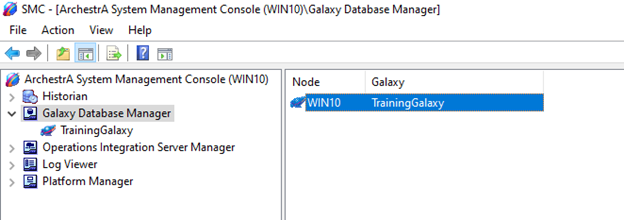
- Select Action > Backup. Alternatively, you can right click on the Galaxy name and choose the option to Backup.
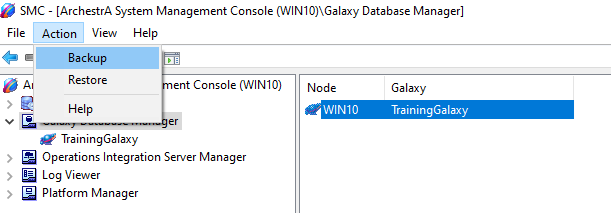
- A warning message will pop up. Confirm there are no write operations being made to the database, then click Yes to continue.
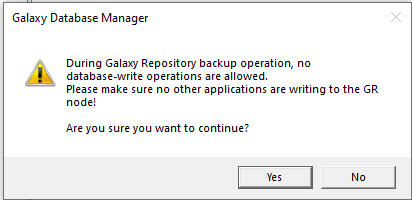
- Type in a name for the backup (.cab) file and click Save.
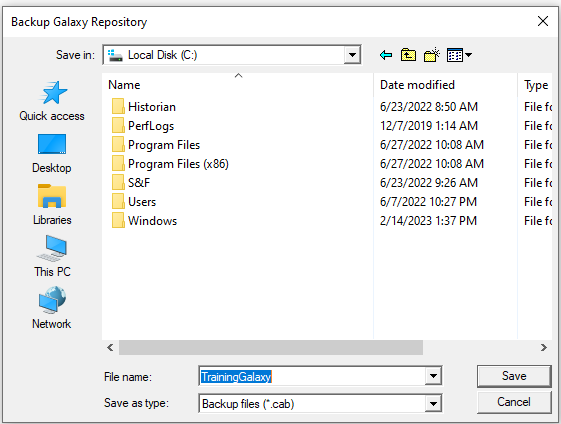
- Once the backup process is complete, click Close.
Section 2 – Migrating a Galaxy to a Newer Version
Option 1 – Migrating to a new computer
- On the new computer, copy the previously created backup (.cab) file to: C:\Program Files (x86)\ArchestrA\Framework\Bin\BackupGalaxies.
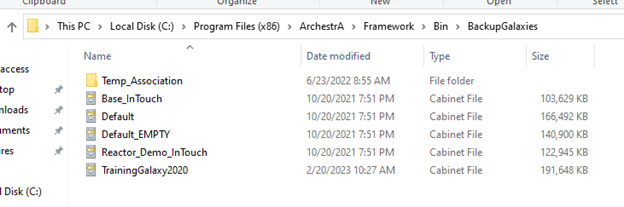
- Start the System Platform IDE.
- On the Galaxy connection page, select to create a New Galaxy, then select your backup file from the list of available Galaxy Types (2023 software version shown).
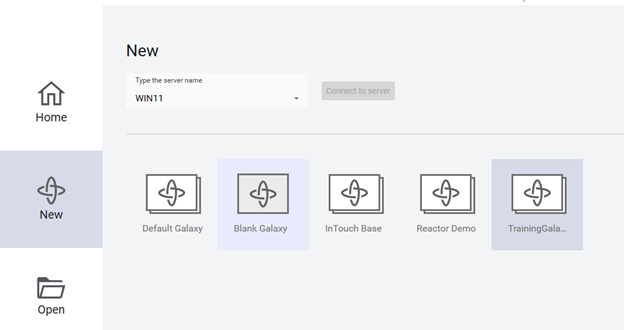
- Name the new galaxy and click Create.
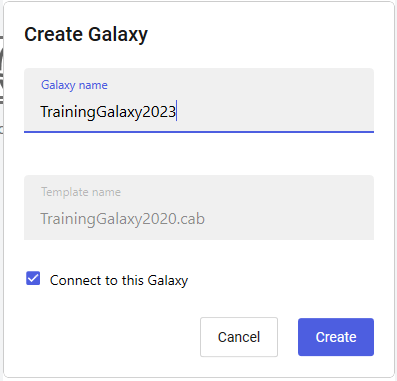
- Once the galaxy creation process is complete, click Close.
- Connect to the Galaxy. You will be prompted be migrate now. Click Yes to begin.
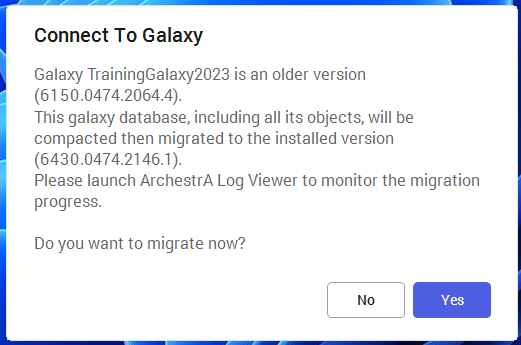
- Once the migration process is complete, click Close.
- If your galaxy includes a managed InTouch application, double click on the derived InTouchViewApp template to open it in WindowMaker. You will be prompted to migrate the InTouch application. Click Yes.
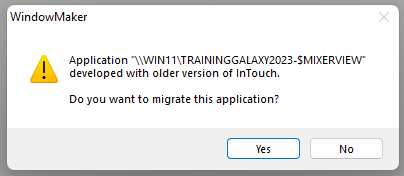
- Optionally follow the steps to create a backup of the application before migrating.
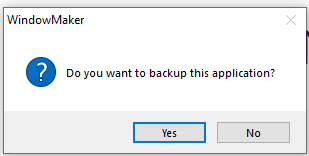
- The application will be migrated to the new version and opened in WindowMaker.
Option 2 – Migrating a Galaxy In-Place
- Download (or copy) the install media for the new version of System Platform onto the Galaxy Repository (GR node) for the galaxy you wish to migrate. Once the installation media is downloaded ensure the file is Unblocked, then run the setup.

- You will be notified with a list of installed products to be upgraded. Press OK.
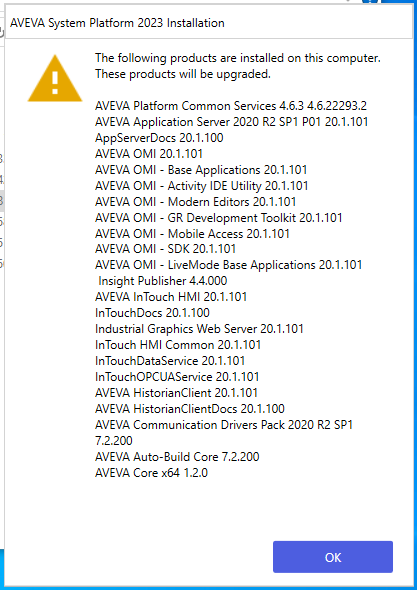
- Confirm the Operating System of the computer is compatible with the new version of System Platform. To verify this, reference the “System Requirements and Guidelines” section of the Installation Read Me. Click Next.
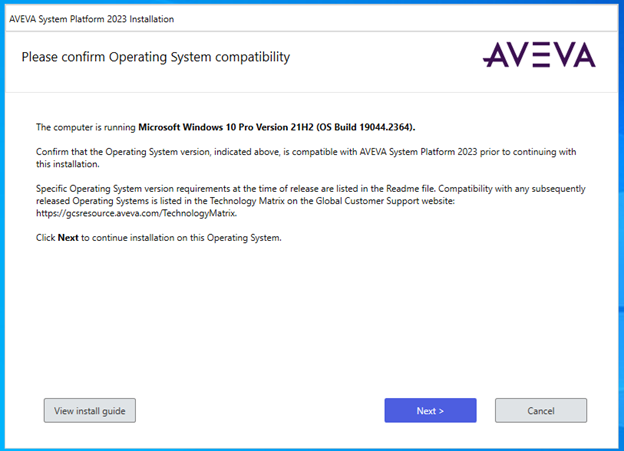
- You will not be able to modify the products to be upgraded, so on the next window, just click Next.
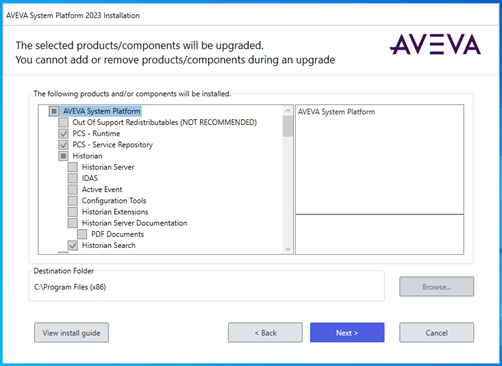
- If you have not already created a backup of your galaxy, you can exit the upgrade process at this point and follow the steps in Section 1 (above) to create a backup. Otherwise, click Next.
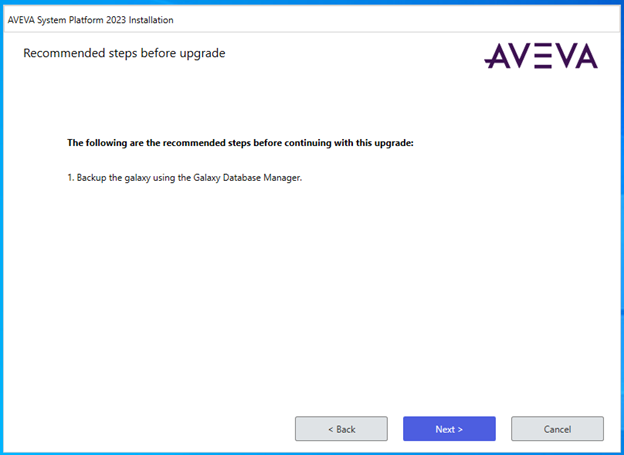
- Click Upgrade to begin the upgrade process.
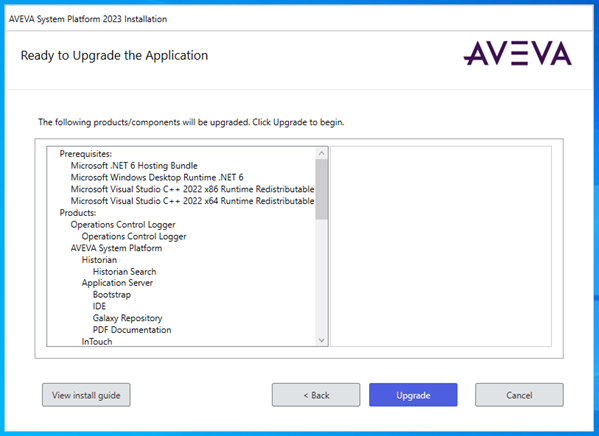
- Once the installation is complete, press Configure.
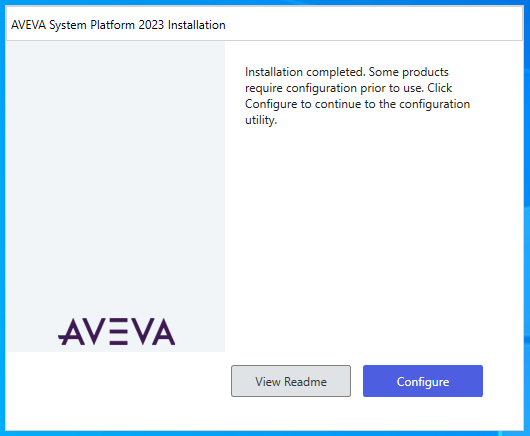
- Use the Configurator to configure each install component, using the Install guide as reference for how to configure each setting. After configuring, you must reboot the computer for the changes to take effect. Click Restart Now to begin the reboot.
- If the GR Node does not include the IDE, repeat steps 1-8 for at least one of the IDE nodes.
- Open the IDE and connect to the galaxy. You will be prompted to migrate the Galaxy database and objects to the installed version. Click Yes.
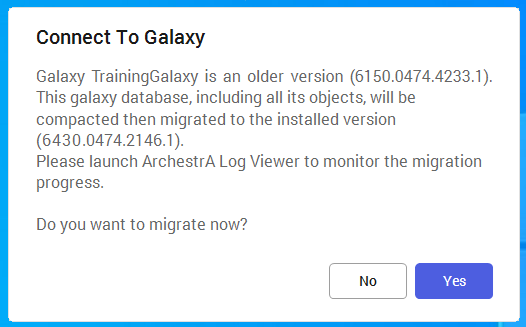
- Once the migration process is complete, click Close.
- If your galaxy includes a managed InTouch application, double click on the derived InTouchViewApp template to open it in WindowMaker. You will be prompted to migrate the InTouch application. Click Yes.
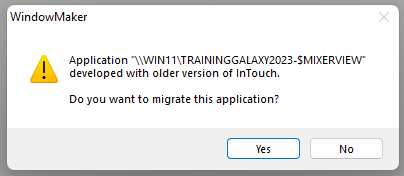
- Optionally follow the steps to create a backup of the application before migrating.
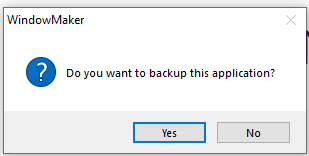
- The application will be migrated to the new version and opened in WindowMaker.
- Once the galaxy has been migrated, you can continue to upgrade and re-deploy your remaining development and/or runtime nodes.
All Industrial Software Solutions Tech Notes are provided "as is" without warranty of any kind.