How to install Microsoft KM-TEST Loopback Adapter on different operating systems
SUMMARY
If you receive an error message(s) stating that the “IDE requires a network connection to continue…” or “A local network connection could not be found…” when launching the AVEVA System Platform IDE or attempting to open an AVEVA InTouch managed application within a galaxy, it is recommended you install Microsoft’s KM-TEST Loopback Network Adapter.
AVEVA Application Server uses the SuiteLink protocol (a proprietary TCP/IP wrapper) and the NMX protocol (Network Message Exchange) to communicate with I/O devices and platforms/objects in the application galaxy. The System Platform Integrated Development Environment (IDE) uses the NMX protocol to communicate with and deploy objects to platforms in the galaxy (this requires a valid network connection for development and testing operations). In the absence of a network adapter or valid network connection, Microsoft’s Loopback Adapter may be installed to satisfy the System Platform IDE’s requirement for a valid network connection.
The Microsoft KM-TEST Loopback Adapter will prevent the System Platform IDE from closing in the event the development computer is using a wireless network connection that has intermittent connectivity losses.
APPLIES TO
- Application Server v3.1 and newer
- Windows Vista, 7, 8, 10, Server 2008, or Server 2012
PROCEDURE
Note: The following example uses Microsoft Windows 10 operating system.
- Click Start, then type hdwwiz.exe in the search box.
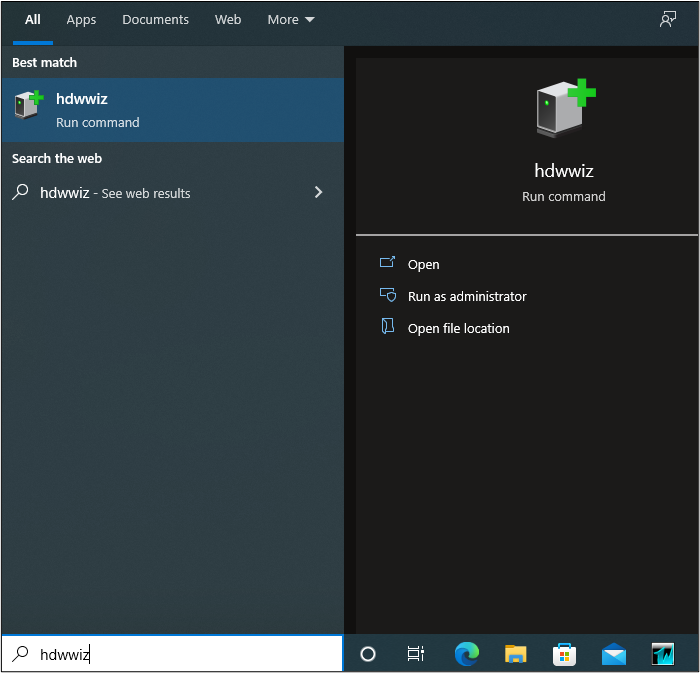
- The hdwwiz command appears. Choose the option to “Run as Administrator”
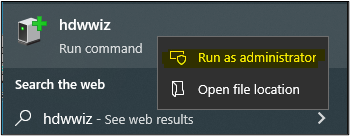
- The “Add Hardware” wizard appears. Click Next.
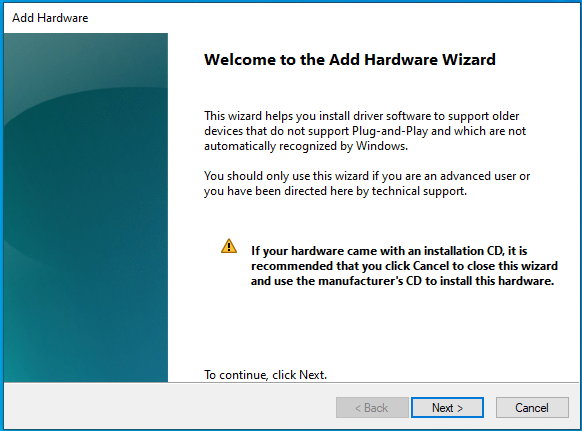
4. Select “Install the hardware that I manually select from a list (Advanced)”, then click Next.
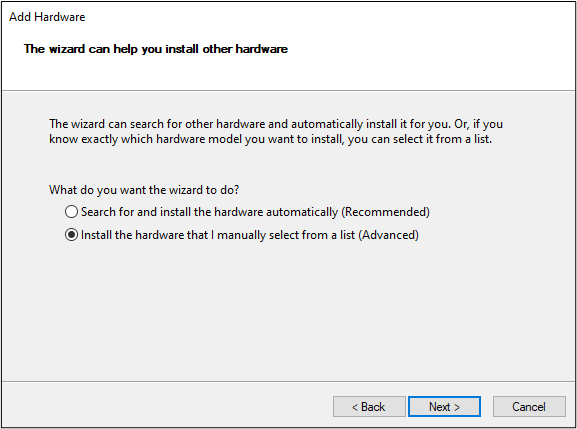
- Select Network adapters, then click Next.
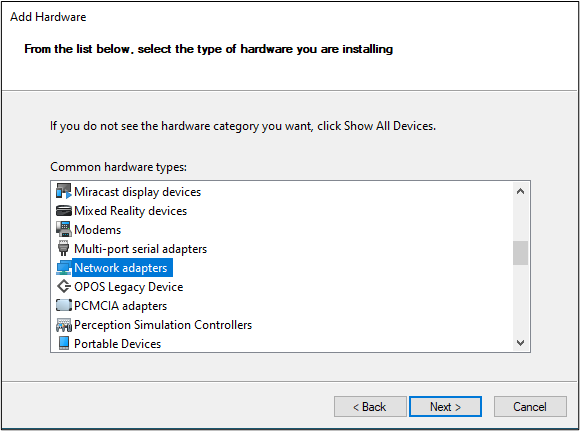
- Select Microsoft as the “Manufacturer”, and then select Microsoft KM-TEST Loopback Adapter as the model, then click Next.
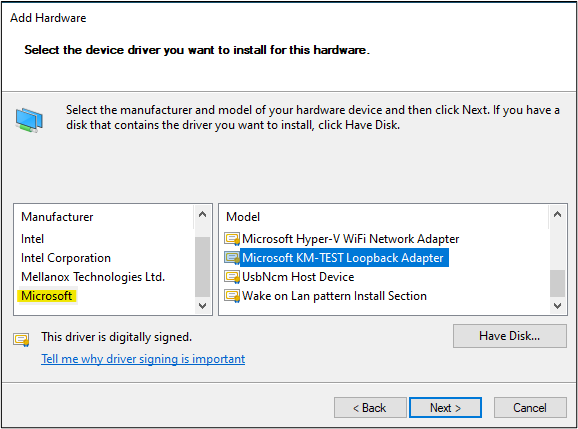
- Select Next to confirm the installation.
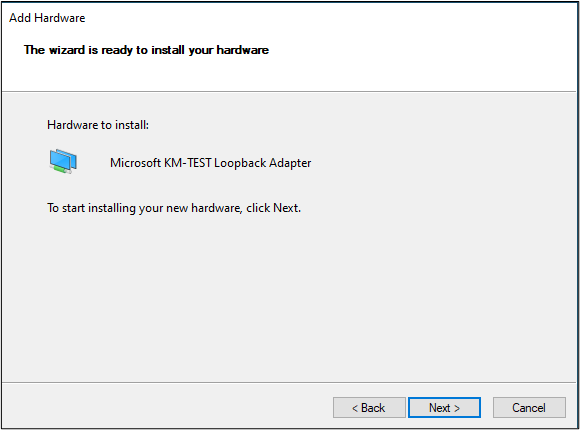
- Select Finish to complete the installation.
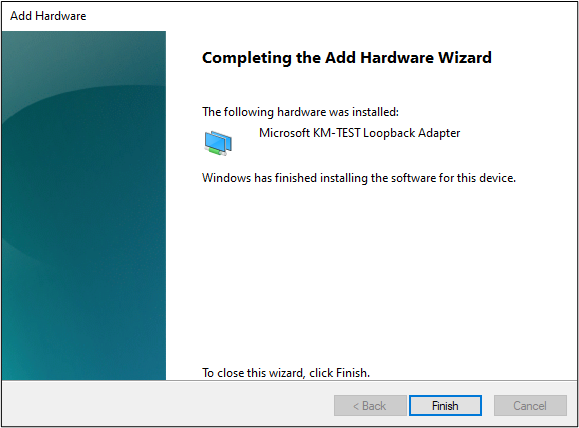
- Confirm that the Microsoft KM-TEST Loopback Adapter appears in Network Connections.
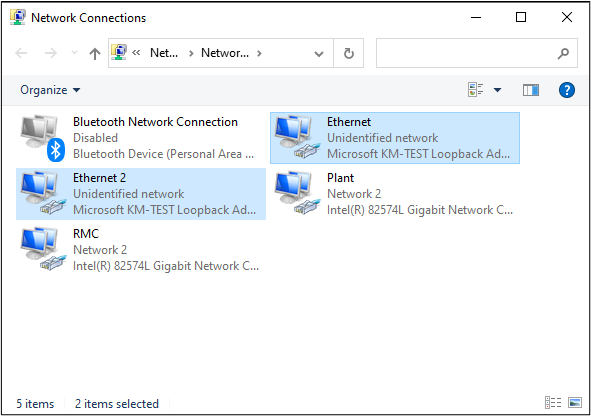
All Industrial Software Solutions Tech Notes are provided "as is" without warranty of any kind.