How to Centralize and Acknowledge Alarms Across a Distributed SCADA System Using the Wonderware InTouch Alarm Hot Backup Manager
SUMMARY
When working with distributed SCADA systems the need may arise to centralize alarms for single alarm acknowledgements and alarm provider redundancy. AVEVA InTouch provides the AVEVA Alarm Hot Backup Manager utility for this functionality. This document will list the steps necessary to configure the AVEVA Alarm Hot Backup Manager and will discuss routinely inquired information.
APPLIES TO
- AVEVA InTouch – all versions
PROCEDURE
- To launch the AVEVA Alarm Hot Backup Manager, either access it from the Windows Start Menu > AVEVA InTouch > Alarm Hot Backup Manager, or open AVEVA InTouch WindowMaker > Tools Pane > Applications > Alarm Hot Backup Manager and select Run. The Alarm Hot Backup Manager window will open.
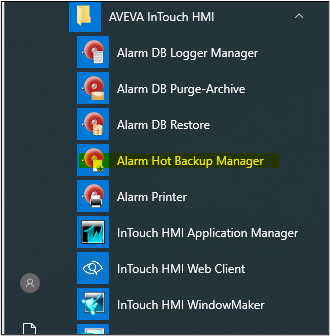
If this is the first time the AVEVA Alarm Hot Backup Manager utility is accessed, then there will be no hot backup pairs listed (the hot backup pair is created out of two alarm providers, the primary and the backup). To begin select the New Pair button.
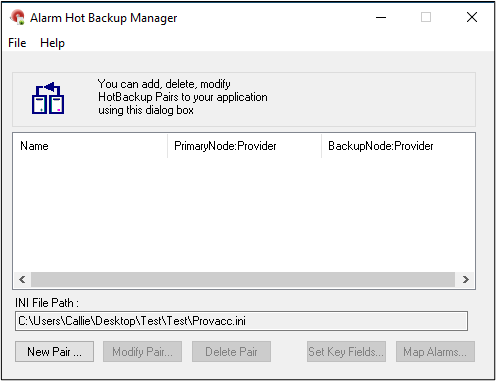
NOTES:
-
- For a Network Application Development (NAD) system, it is recommended to configure the Alarm Hot Backup Manager on the NAD provider. This is because as soon as the Alarm Hot Backup Manager is opened the INI file will be created in the application folder (not the InTouch installation folder), and the .INI file modifications will need to be pushed to the NAD clients. The NAD provider does NOT need to be configured as an alarm provider but can be.
- The information entered within the Alarm Hot Backup Manager is carried into runtime through the .INI file modifications. The only way to determine the status of the Alarm Hot Backup Manager during runtime is by verifying the alarm provider path.
- The “Add New Pair” window will appear. Enter the name for the Hot Backup Pair and information about the Primary and Backup alarm providers (Primary Node and Backup Node). The Hot Backup Pair Name will be used in place of a standard alarm query within an alarm display. When finished select OK.
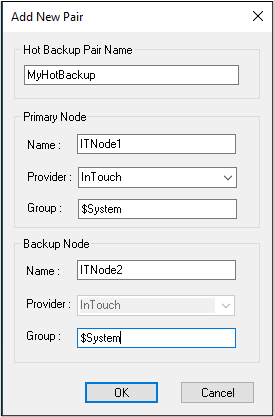
- When finished close the Alarm Hot Backup Manager. You will be asked whether or not you want to save the changes. Select Yes.
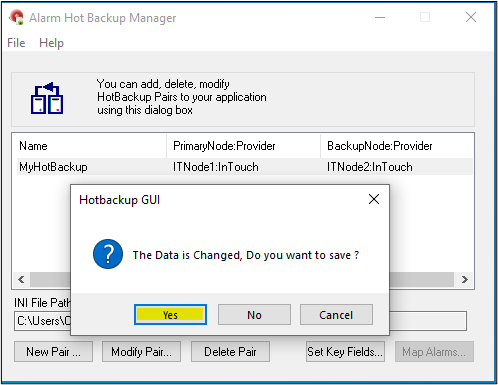
- Within the InTouch application, in the WindowMaker development environment, double-click on the alarm display (for the purpose of this document the .NET Alarm Client control was used). This will open the properties of the alarm display. Navigate to the query and enter the name of the Hot Backup Pair as your query.
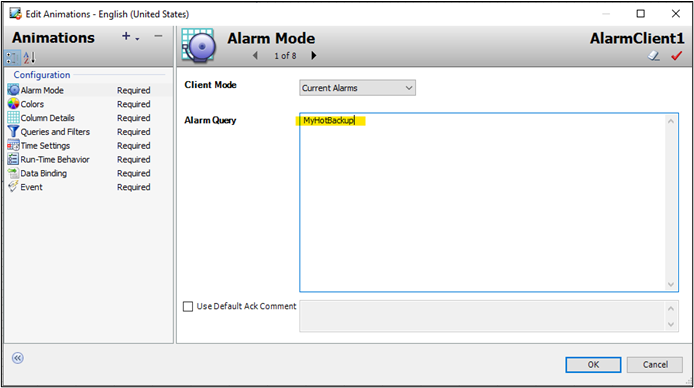
NOTES:
- Multiple alarm queries can be used in a single alarm display (queries should be separated by a single space):
- MyHotBackup \\<NodeName>\intouch!<AlarmGroup>
- If the AVEVA InTouch application requires operators to inhibit, disable, or suppress alarms during runtime, then this functionality would need to be utilized through remote tagname referencing.
All Industrial Software Solutions Tech Notes are provided "as is" without warranty of any kind.