Correcting Deployment State Mismatches
SUMMARY
Certain conditions (hardware failure of a deployed node, restoring a Galaxy from a backup, etc.) can cause the deployment state of an object in the IDE to be different from the object’s actual state.
This tech note will provide steps to correct this mismatch.
APPLIES TO
- Application Server
PROCEDURE
Scenario 1 – Undeployed Objects Showing as Deployed
One potential cause for this scenario would be a hardware failure for a deployed node. When the hardware is replaced, the objects do not exist on the new computer, but the IDE still shows them as deployed.
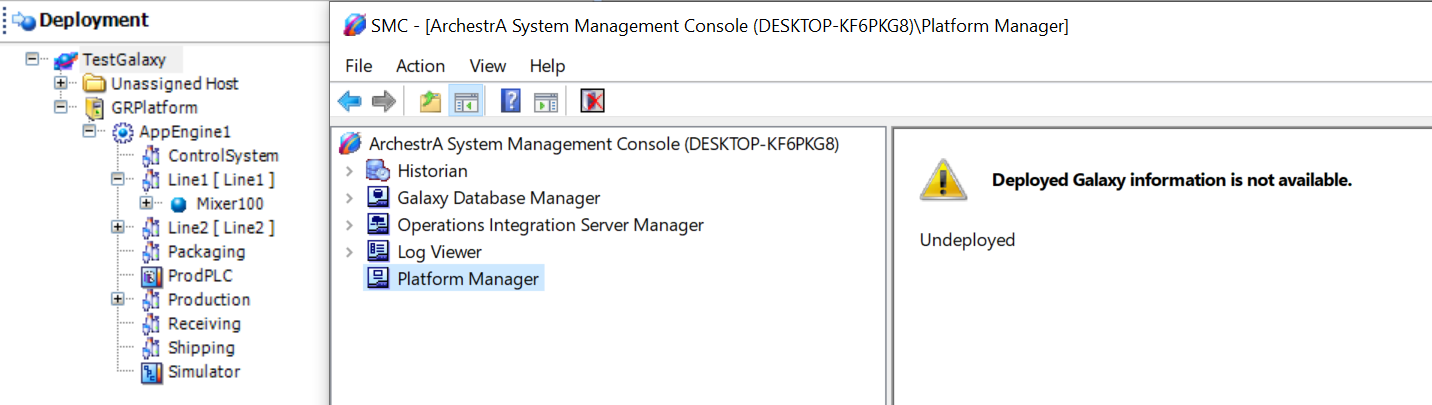
- Open the IDE. Select the object(s) currently in the mismatched state.
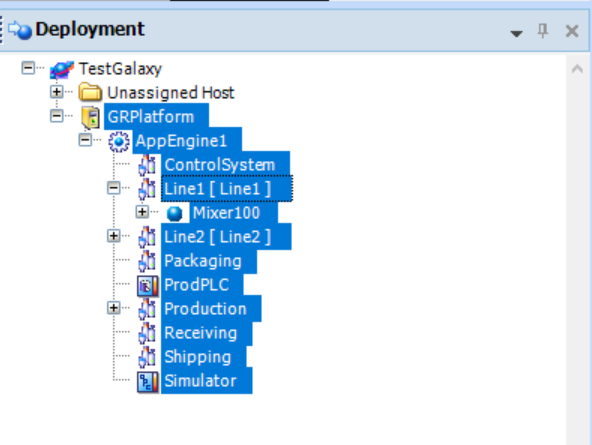
- Right-click the object(s) and select Undeploy.
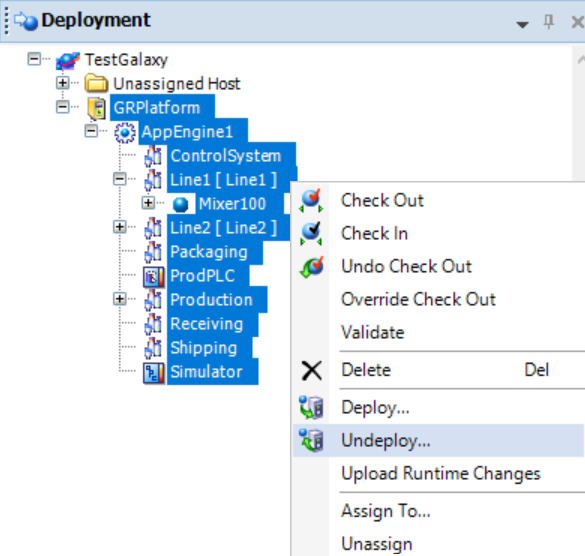
- In the Undeploy window, check the ‘On failure mark as undeployed” checkbox and click OK.
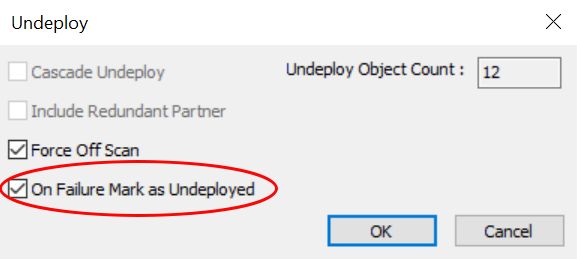
- The undeploy process will complete with failures for the mismatched objects, but the objects will now show as undeployed in the IDE.
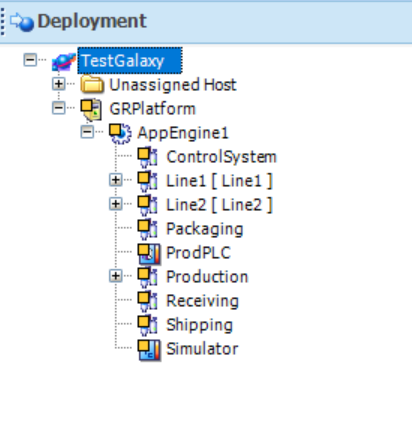
Scenario 2 – Deployed Objects Showing as Undeployed
A potential cause for this scenario would be a Galaxy backup that was taken when objects were undeployed was used to restore the Galaxy while the object were deployed.
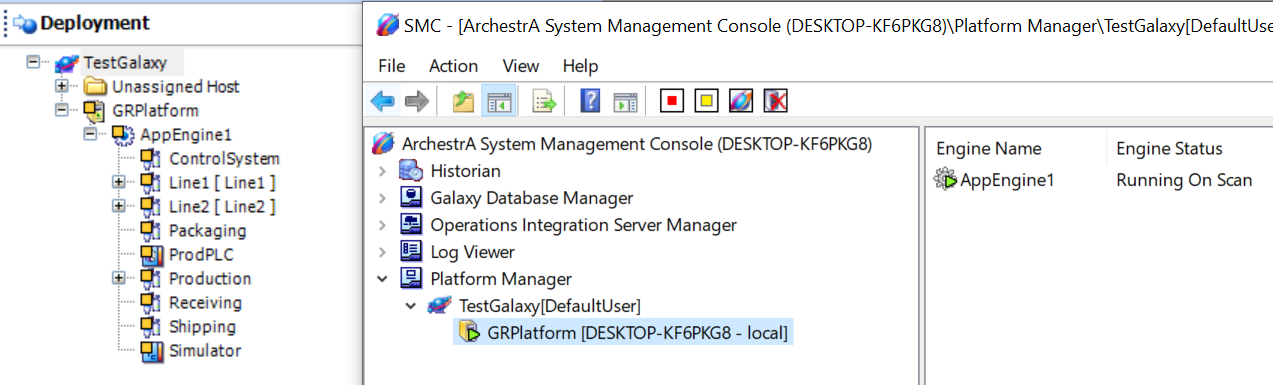
- Open the IDE. Select the object(s) currently in the mismatched state.
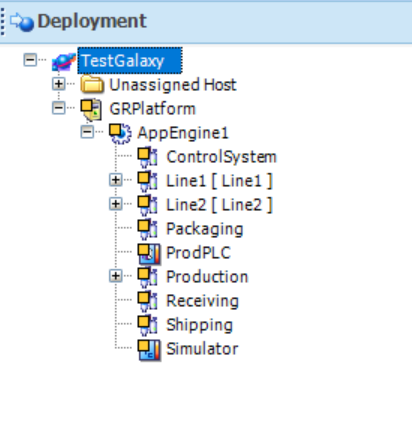
- Right-click the object(s) and select Deploy.
- In the Deploy window, check the “Mark as Deployed” checkbox under “Deploy Status Mismatch” and click OK.
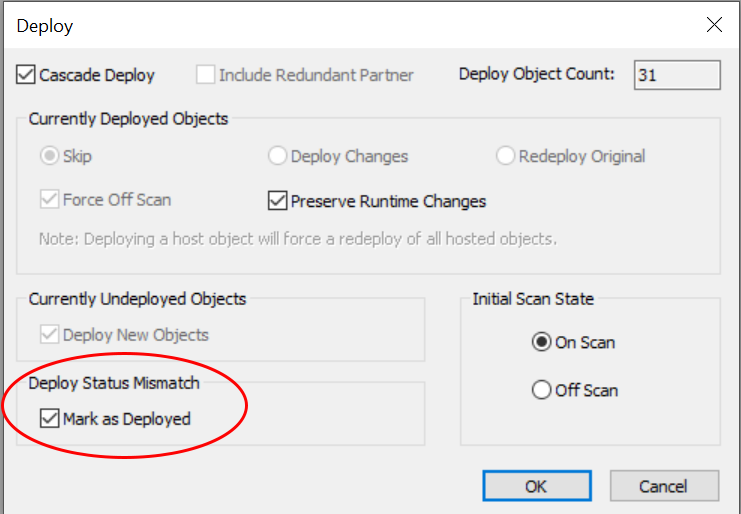
- The deployment progress window will show the deployment fails for the mismatched objects, but they will now show as deployed in the IDE.
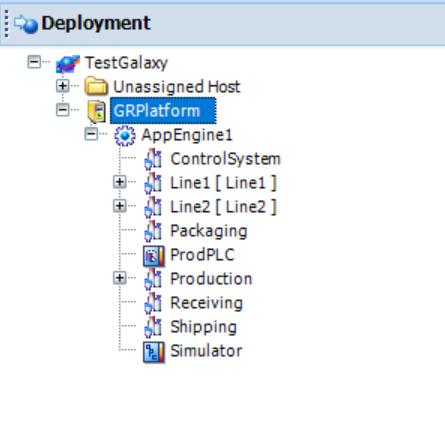
All Industrial Software Solutions Tech Notes are provided "as is" without warranty of any kind.