Using $Sys$UpdateTagInfo with ABCIP OI Servers
SUMMARY
Occasionally, making modifications to the tags in a ControlLogix/CompactLogix PLC will result in the AVEVA ABCIP OI Server having one topic that is not showing the correct information. It may appear to be good data but it is reading the wrong tag data or the tag data may have bad quality.
If you encounter this issue, you may be able to resolve it by downloading a new copy of the tag database from the PLC to the OI Server. Toggling the $Sys$UpdateTagInfo item to “true” forces an update of the entire controller tag database.
This tech note provides two methods than can be used to toggle the $Sys$UpdateTagInfo item.
APPLIES TO
- ABCIP Communication Drivers (DASABCIP, OI ABCIP)
PROCEDURE
Method 1 – Using the wwClient Utility
- Download the wwClient utility and copy it to the C:\Program Files (x86)\Common Files\Archestra folder. It is recommended that you run the tool from this location.
- Click Connections > Create and enter the following information:
- Node: The name of the computer running the OI Server
- Application: The name of the OI Server (ABCIP)
- Topic: The Device Group name configured in the OI Server
- Select ”IOT” as the Connection type
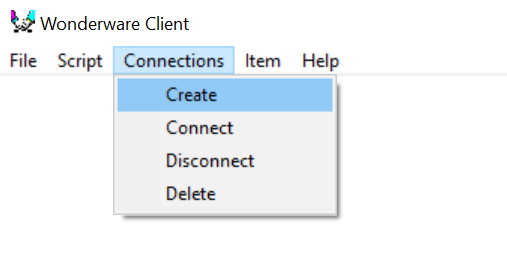
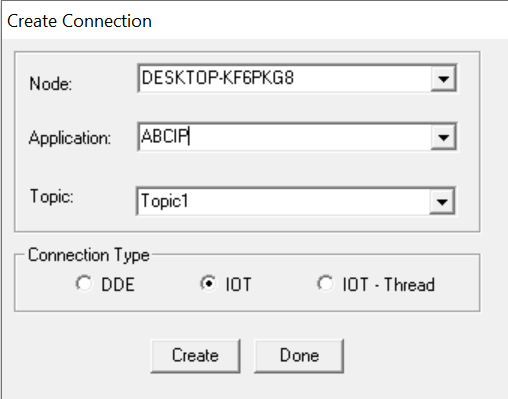
- Click Create to establish the connection, then click Done.
- Select Item to open the Item window.
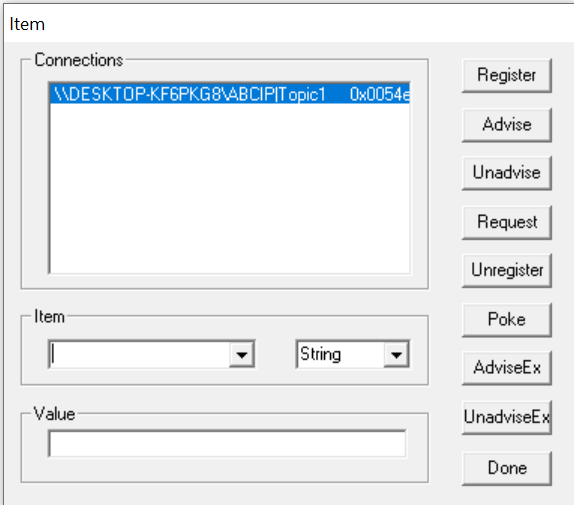
- In the Connections panel, select the connection you just created.
- In the Item field, enter $Sys$UpdateTagInfo, then in the Value field, enter 1.
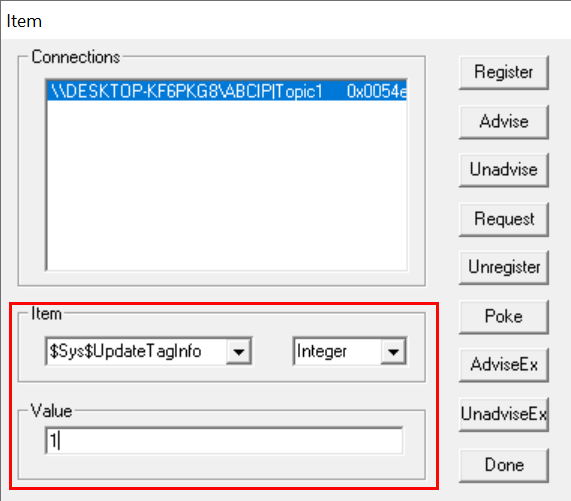
- Click “AdviseEX’ to read and display the value of the item, then click “Poke” to write the value.
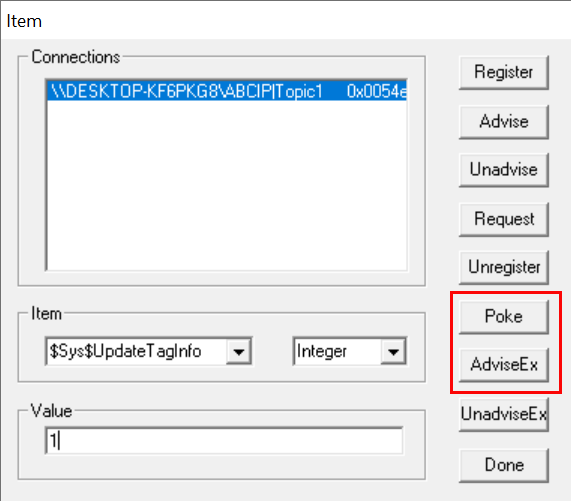
- If the write is successful, the message “Tag database upload for <PLC Configuration> initiated by user using system item $SYS$UpdateTagInfo.” will be logged in the System Management Console.
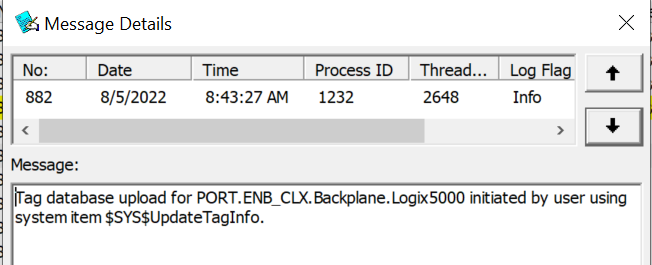
Method 2 – Using Object Viewer
This method is only useable if you are using AVEVA Application Server and have an DI Object configured to connect to the ABCIP OI Server and deployed.
- Open the IDE.
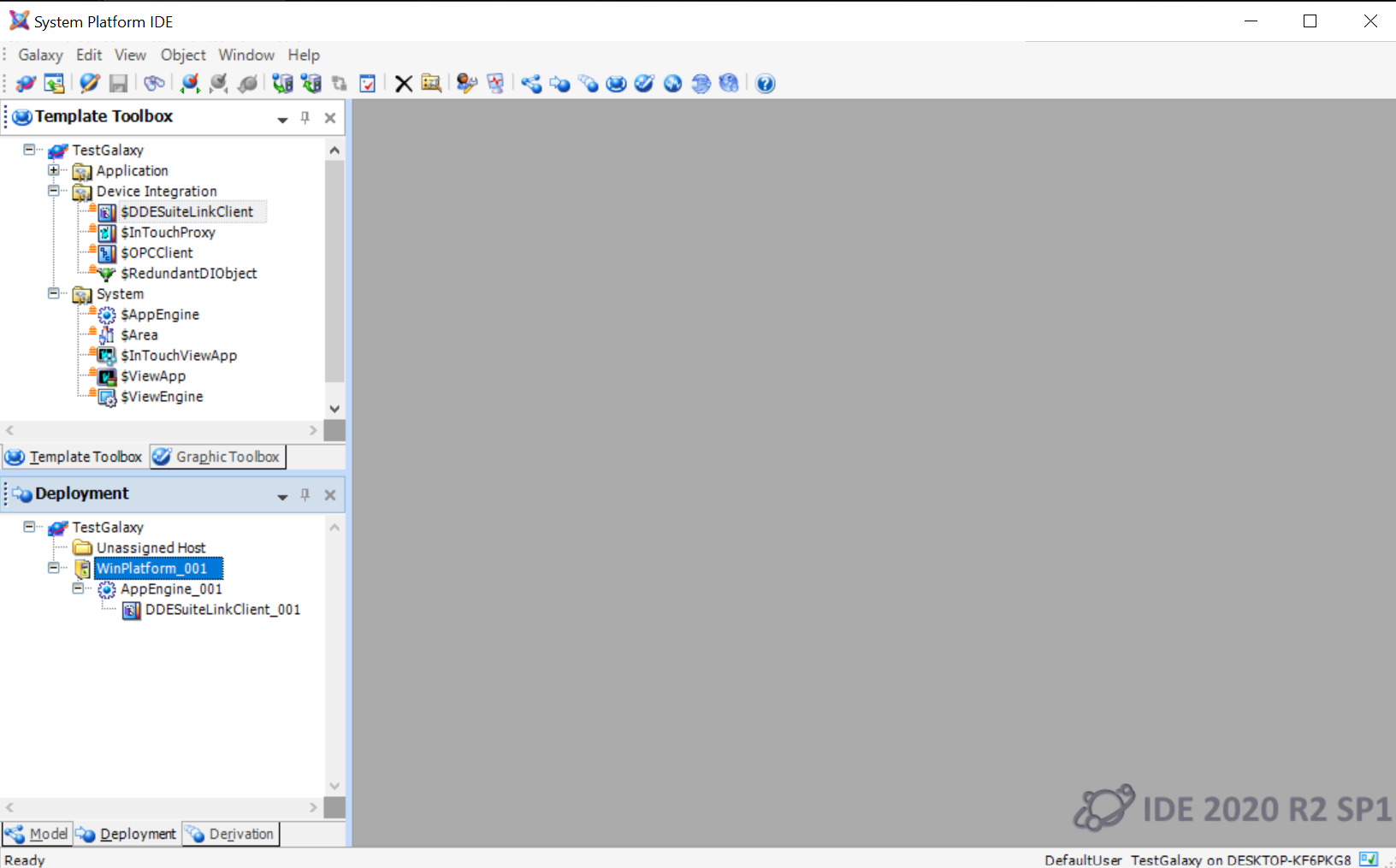
- Right click one of the instances and select View in Object Viewer.
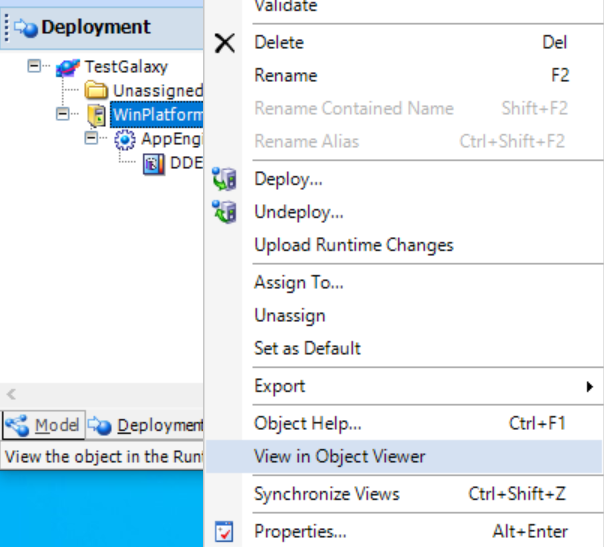
- In the Attribute Reference field (top right corner), enter the following:
- <DIObjectName>.<TopicName>.$Sys$UpdateTagInfo
- Example:Topic1.$Sys$UpdateTagInfo

- Click Go.
- In the Attribute popup window, select Integer as the Attribute Type and enter the Value of 1.
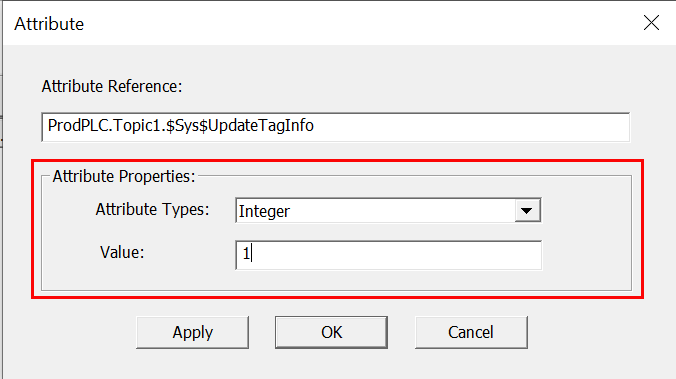
- Click Go.
- If the write is successful, the message “Tag database upload for <PLC Configuration> initiated by user using system item $SYS$UpdateTagInfo.” will be logged in the System Management Console.
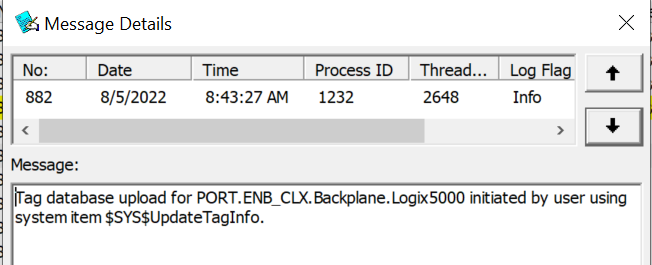
All Industrial Software Solutions Tech Notes are provided "as is" without warranty of any kind.